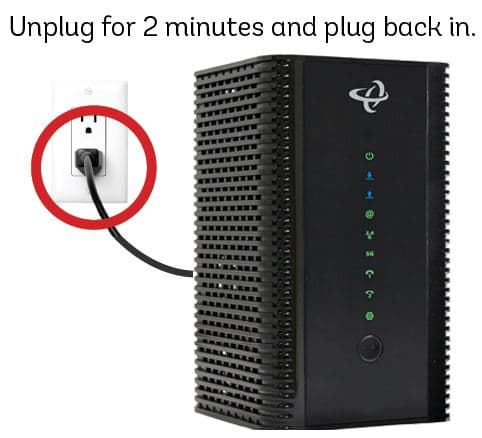Ever found yourself in a Wi-Fi desert, yearning for a reliable internet connection? Or maybe you’re just tired of public Wi-Fi that’s as unpredictable as the weather. Well, we’ve got a solution that’s as handy as your cell phone. Yes, you heard it right! Your cell phone can double up as a wireless internet connection for your computer. Whether you’re a digital nomad, working remotely, or just need a backup option, we’ve got you covered. Here’s a step-by-step guide on how to transform your cell phone into a Wi-Fi hotspot.
Step 1: Check Your Phone’s Plan
Before you dive in, make sure your cell phone plan is on board with hotspot tethering. Some plans are generous enough to include this feature, while others might charge an extra fee. If your plan is playing hard to get, give your provider a ring and add it on.
Step 2: Fire up the Hotspot Tethering
Once you’ve got the green light for hotspot tethering on your phone, it’s time to turn it on. Head over to your phone’s settings and scout for the “Hotspot” or “Tethering” option. From there, you can turn on the hotspot and customize the name and password for your connection. Make it something memorable, you’ll need it in the next step.
Step 3: Connect Your Computer to the Hotspot
Now, let’s get your computer on board. Search for available Wi-Fi networks on your computer, and select the name of your phone’s hotspot. Punch in the password you created in step two, and voila! You’re connected to the internet.
Step 4: Troubleshooting Tips
If you’re hitting a wall connecting to the hotspot, don’t fret. Here are some troubleshooting tips:
- Ensure your phone is within a stone’s throw of your computer for a strong signal.
- Try the old “turn it off and on again” trick with both your phone and computer.
- Check if your phone’s software is up to date.
- Double-check your phone’s settings to make sure hotspot tethering is still enabled.
Alternative Option: USB Tethering
If you’ve got a USB cable that connects your phone to your computer, you can use USB tethering to connect to the internet. Just connect your phone to your computer using the USB cable, then turn on USB tethering in your phone’s settings. Your computer should automatically recognize the connection and connect to the internet.
Final Thoughts
Using your cell phone as a wireless internet connection for your computer is a nifty trick for staying connected on the go. Just make sure to check your plan for hotspot tethering and follow these steps for a seamless connection. If you’re still hitting a snag, don’t hesitate to contact your cell phone provider for additional support.
FAQs
How do I connect my computer to the internet using my cell phone as a wireless internet connection?
To connect your computer to the internet using your cell phone as a wireless internet connection, you need to turn on the personal hotspot feature on your phone. This feature allows you to share your phone’s internet connection with other devices. Once the hotspot is on, connect your computer to the wireless network that your phone is broadcasting. You will need to enter the password for the hotspot to connect.
What kind of cell phone data plan do I need to connect my computer to the internet using my cell phone?
To use your cell phone as a wireless internet connection for your computer, you will need a cell phone data plan that supports tethering or mobile hotspot. This feature allows you to share your data connection with other devices. Make sure to check with your cell phone carrier to see if your data plan supports this feature and if any additional charges apply.
Can I connect multiple computers to the internet using my cell phone as a wireless internet connection?
Yes, you can connect multiple computers to the internet using your cell phone as a wireless internet connection. However, keep in mind that this may slow down your internet speed and use up more data from your data plan. Make sure to check with your cell phone carrier to see how many devices you can connect to your personal hotspot and if any additional charges apply.

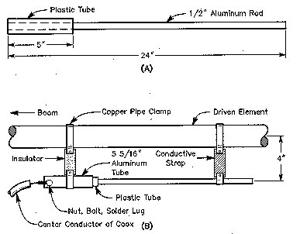
![[Windows 8] How to share Internet connection with your phone, tablet, other computers, and other dev](https://www.800908.com/wp-content/uploads/2021/10/1224-6.png)