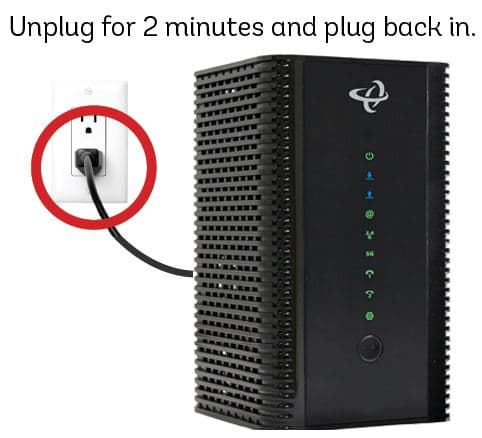In today’s interconnected world, knowing how to connect to Wi-Fi is an essential skill. Whether you’re at home, in a café, or traveling, this guide will walk you through the process of connecting to Wi-Fi networks using various devices. We’ll cover everything from understanding Wi-Fi technology to troubleshooting common connection issues.
Understanding Wi-Fi Technology
Wi-Fi, short for Wireless Fidelity, is a technology that uses radio waves to provide wireless high-speed internet and network connections. Here’s what you need to know:
- How Wi-Fi Works: Wi-Fi transmits data using radio waves, allowing devices to communicate without physical connections.
- Wi-Fi Standards: Common standards include 802.11ac (Wi-Fi 5) and 802.11ax (Wi-Fi 6), offering faster speeds and better performance.
- Frequency Bands: Wi-Fi operates on 2.4 GHz and 5 GHz bands, each with its own advantages in terms of range and speed.
Benefits of Using Wi-Fi
- Mobility: Connect to the internet from anywhere within the network range.
- Convenience: No need for physical cables, reducing clutter and increasing flexibility.
- Multiple Device Support: Connect several devices simultaneously to a single network.
- Cost-Effective: Often cheaper than mobile data plans for heavy internet usage.
General Steps to Connect to Wi-Fi
Regardless of your device type, these general steps apply when connecting to a Wi-Fi network:
- Ensure your device’s Wi-Fi is turned on.
- Open the Wi-Fi settings on your device.
- Scan for available networks.
- Select the desired network.
- Enter the password if required.
- Wait for the connection to be established.
Connecting to Wi-Fi on Different Devices
Windows 10/11 Computers
- Click the Wi-Fi icon in the taskbar.
- Select your desired network from the list.
- Check “Connect automatically” if desired.
- Click “Connect” and enter the password if prompted.
- Choose whether the network is public or private when asked.
macOS Devices
- Click the Wi-Fi icon in the menu bar.
- Select your network from the dropdown list.
- Enter the password when prompted.
- Click “Join” to connect.
iOS Devices (iPhone/iPad)
- Go to Settings > Wi-Fi.
- Ensure Wi-Fi is turned on.
- Tap the desired network.
- Enter the password if required.
- Tap “Join” to connect.
Android Devices
- Open Settings > Network & Internet > Wi-Fi.
- Toggle Wi-Fi on if it’s not already.
- Tap on the desired network.
- Enter the password when prompted.
- Tap “Connect” to join the network.
Setting Up a Home Wi-Fi Network
Creating a secure home Wi-Fi network involves:
- Choose a Router: Select a router that meets your speed and coverage needs.
- Placement: Position your router centrally for optimal coverage.
- Initial Setup: Connect the router to your modem and power source.
- Configure Settings: Access the router’s admin panel to set up your network name (SSID) and password.
- Security: Enable WPA3 encryption for the best protection.
- Update Firmware: Regularly update your router’s firmware for security and performance improvements.
Wi-Fi Security Best Practices
Protect your network and data with these security measures:
- Use strong, unique passwords for your Wi-Fi network.
- Enable network encryption (preferably WPA3).
- Regularly update your router’s firmware.
- Use a guest network for visitors.
- Disable WPS (Wi-Fi Protected Setup) to prevent unauthorized access.
Troubleshooting Common Wi-Fi Issues
If you’re having trouble connecting to Wi-Fi, try these solutions:
- Restart Your Device: Often, a simple restart can resolve connection issues.
- Check Signal Strength: Move closer to the router if the signal is weak.
- Forget and Reconnect: Remove the network from your device and reconnect.
- Update Network Drivers: Ensure your device’s Wi-Fi drivers are up to date.
- Reset Network Settings: As a last resort, reset your device’s network settings.
Advanced Wi-Fi Features
Enhance your Wi-Fi experience with these advanced features:
- Mesh Networks: Extend coverage in large homes using multiple connected nodes.
- Wi-Fi 6 (802.11ax): The latest standard offering faster speeds and better performance in crowded areas.
- Beamforming: Technology that focuses Wi-Fi signals directly to devices for improved performance.
- MU-MIMO: Allows routers to communicate with multiple devices simultaneously.
Wi-Fi in Public Spaces
When connecting to public Wi-Fi networks:
- Use a VPN to encrypt your data.
- Avoid accessing sensitive information (e.g., banking websites).
- Disable auto-connect features to prevent connecting to unknown networks.
- Verify the network name with staff to avoid fake hotspots.
Future of Wi-Fi Technology
Looking ahead, Wi-Fi technology continues to evolve:
- Wi-Fi 6E: Utilizes the 6 GHz band for even faster speeds and lower latency.
- Li-Fi: Light-based wireless technology promising ultra-fast data transmission.
- IoT Integration: Improved support for smart home devices and IoT ecosystems.
Conclusion
Connecting to Wi-Fi is a fundamental skill in our digital age. By understanding the technology, following best practices, and staying informed about new developments, you can ensure a secure and efficient Wi-Fi experience. Whether you’re setting up a home network or connecting on the go, these guidelines will help you stay connected in 2024 and beyond.
Remember to regularly update your devices and router firmware to benefit from the latest improvements in Wi-Fi technology and security. With the right knowledge and precautions, you can enjoy fast, reliable, and secure wireless internet connections wherever you go.

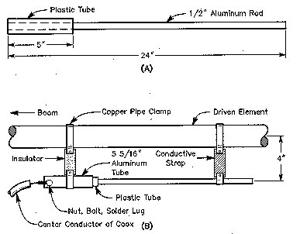
![[Windows 8] How to share Internet connection with your phone, tablet, other computers, and other dev](https://www.800908.com/wp-content/uploads/2021/10/1224-6.png)