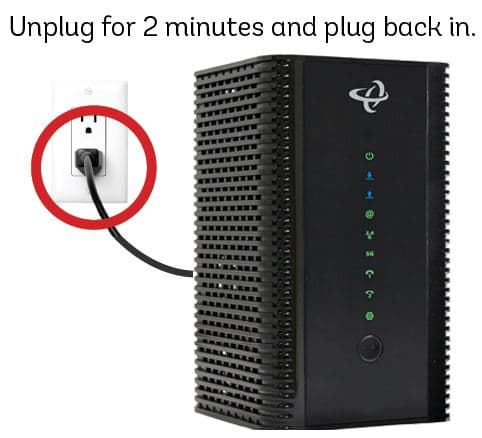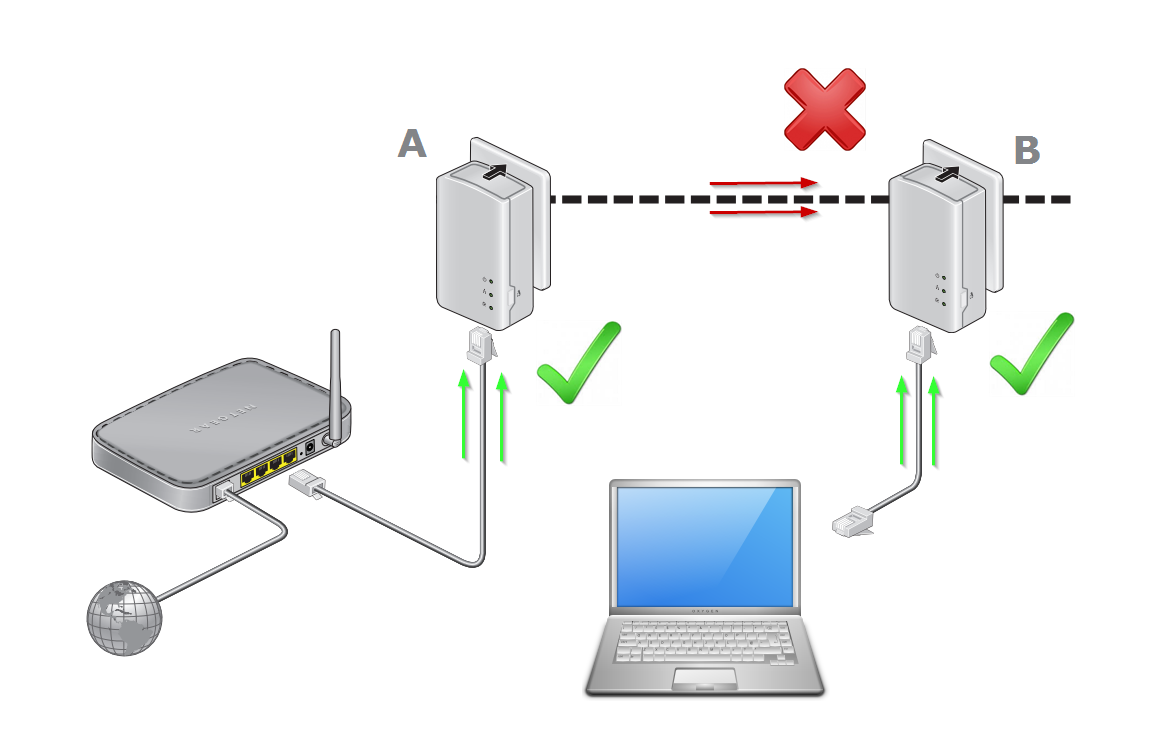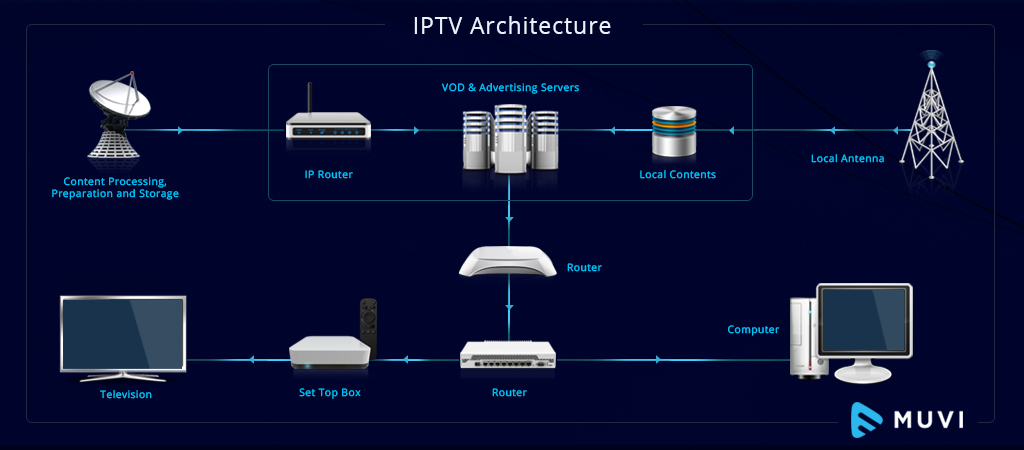Are you an aspiring music producer, audio engineer, or simply an audiophile looking to create the perfect home studio setup? One of the most critical components of any studio is the monitor speakers. Studio monitors allow you to hear your mixes and recordings with unparalleled clarity and accuracy. However, properly connecting and calibrating your monitors is essential to get the best possible sound. In this ultimate guide, we’ll walk you through everything you need to know to connect and set up your studio monitors like a pro.
Why Studio Monitors Matter
Unlike regular speakers, studio monitors are designed to provide a flat frequency response, meaning they don’t artificially boost or cut any frequencies. This allows you to hear your audio exactly as it is, without any coloration or distortion. When you mix on studio monitors, you can be confident that your mixes will translate well to other playback systems, whether it’s car stereos, headphones, or home theaters.
Choosing the Right Monitors
Before we dive into the specifics of connecting your monitors, let’s briefly discuss how to choose the right ones for your needs. Here are some key factors to consider:
- Size: Studio monitors come in various sizes, typically ranging from 3 inches to 8 inches or larger. The size refers to the diameter of the woofer, which handles the low frequencies. Larger monitors can produce deeper bass and are suitable for larger rooms, while smaller monitors are ideal for nearfield listening in smaller spaces.
- Power: Look for monitors with built-in amplifiers (active monitors) that provide enough power to fill your room without distortion. For a small home studio, 50-75 watts per channel is usually sufficient.
- Frequency Range: Check the frequency response range of the monitors. A wider range, such as 50Hz-20kHz, ensures accurate reproduction of both low and high frequencies.
- Budget: Professional studio monitors can cost thousands of dollars, but there are excellent options available for home studios at more affordable prices. Expect to spend at least $200-$400 for a decent pair of entry-level monitors.
Connecting Your Monitors
Now that you’ve chosen your monitors, it’s time to connect them to your audio interface or mixer. Here’s a step-by-step guide:
- Positioning: Place your monitors in an equilateral triangle with your listening position, angling them inward to face you directly. Ensure that the tweeters are at ear level when you’re seated. Keep the monitors away from walls and corners to minimize reflections and bass buildup.
- Cables: Use balanced TRS or XLR cables to connect your audio interface or mixer to the monitors. Balanced cables help reduce noise and interference. Make sure the cable connectors match the inputs on your monitors (usually XLR or 1/4″ TRS).
- Audio Interface: If you’re using an audio interface, connect the main outputs (usually labeled “Monitor Out” or “Main Out”) to the inputs on your monitors. If your interface has separate volume controls for the monitor outputs, set them to unity gain (0dB).
- Mixer: If you’re using a mixer, connect the main outputs to your monitors. Make sure the master fader is set to unity gain (0dB) and the monitor level knob is turned down initially.
- Power and Volume: Connect the power cables to your monitors and turn them on. Start with the volume knobs on the monitors turned down, then gradually increase the volume to a comfortable listening level.
Calibrating Your Monitors
To ensure your monitors are providing an accurate representation of your audio, it’s important to calibrate them to your room. Here are some basic steps:
- Room Treatment: Before calibrating, try to minimize room reflections by using acoustic treatment, such as bass traps and absorption panels. This will help reduce unwanted frequency buildup and improve overall sound quality.
- Level Matching: Play a pink noise signal through your audio interface or mixer and adjust the output level to 85dB SPL (C-weighted) using an SPL meter. Then, adjust the volume knobs on each monitor until they both read 85dB SPL at your listening position.
- Subwoofer Calibration: If you’re using a subwoofer, calibrate it to match the level of your monitors. Play a pink noise signal and adjust the subwoofer’s volume until it reads 79dB SPL (C-weighted) at your listening position. Experiment with the subwoofer’s polarity switch to find the setting that provides the best bass response.
- Fine-Tuning: Listen to well-mixed reference tracks and make any necessary adjustments to your monitor placement or room treatment to achieve a balanced, accurate sound.
Tips for Optimal Performance
Here are some additional tips to help you get the most out of your studio monitors:
- Use monitor isolation pads or stands to decouple the monitors from your desk or console, reducing vibrations and improving sound clarity.
- Take regular breaks to avoid ear fatigue, which can lead to poor mixing decisions.
- Invest in a monitor controller to easily switch between different audio sources and control volume levels.
- Experiment with different monitor placements and listening positions to find the sweet spot in your room.
Conclusion
Connecting and calibrating your studio monitors properly is essential for creating mixes that sound great on any playback system. By following the steps outlined in this guide, you’ll be well on your way to achieving professional-quality sound in your home studio. Remember to choose monitors that suit your room size and budget, use high-quality cables, and take the time to calibrate your setup for optimal performance. With a little patience and experimentation, you’ll be able to create mixes that rival those of the pros.