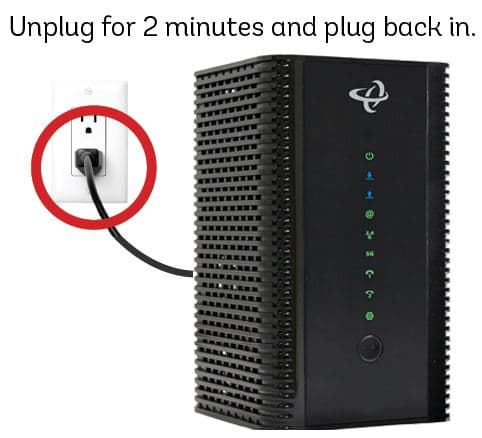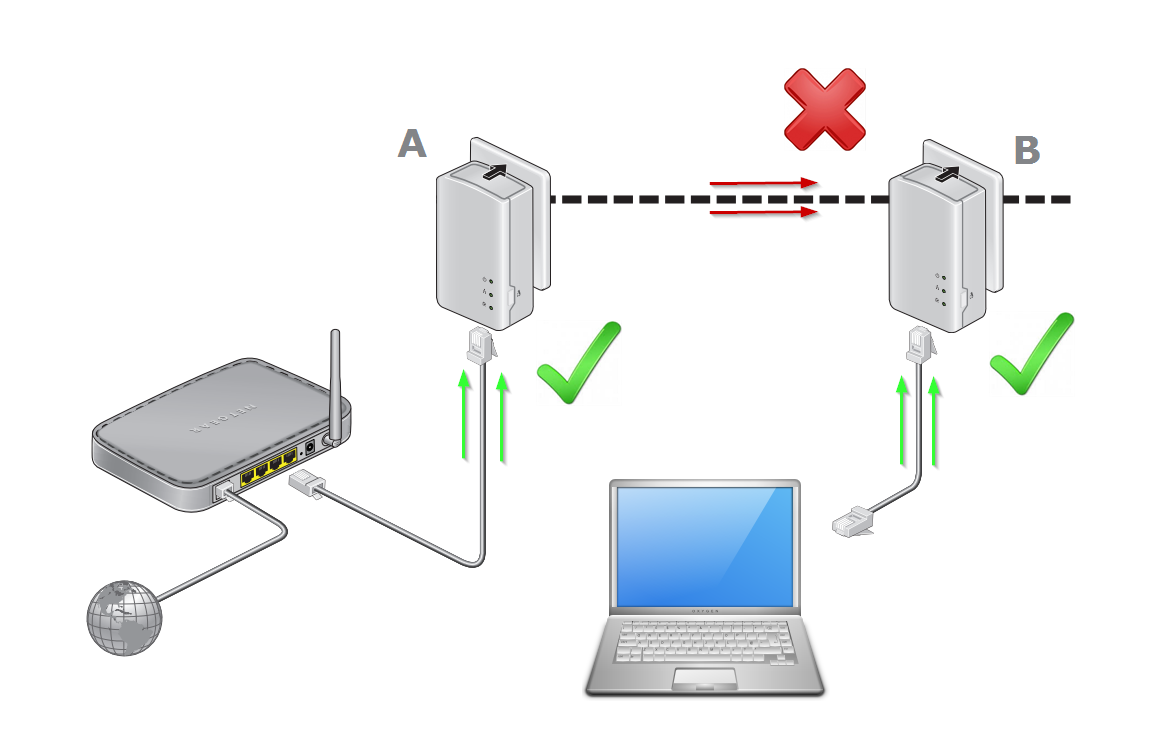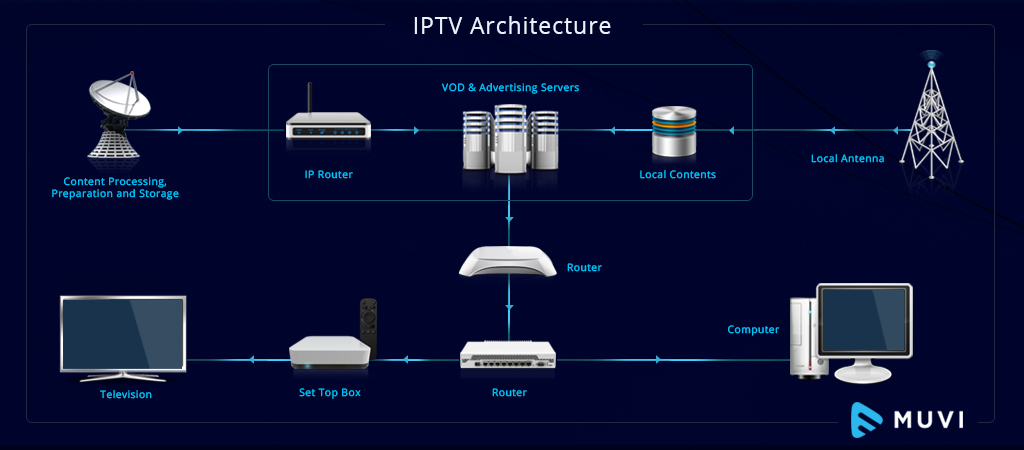An Ethernet cable is used to connect devices like computers, routers, switches, and other network devices together over a wired network or LAN (Local Area Network). Compared to WiFi, Ethernet offers faster speeds, lower latency, and more consistent connectivity .
In 2024, Ethernet cables continue to be the backbone of many home and office networks by providing secure and reliable wired connections ideal for streaming HD video, online gaming, video calls, and more .
This comprehensive guide will walk you through everything you need to know about connecting and using Ethernet cables in 2024 and beyond.
Selecting an Ethernet Cable
There are a few types of Ethernet cables to choose from:
- Cat5e: Supports speeds up to 1 Gbps. Ideal for most home and small office networks .
- Cat6: Supports speeds up to 10 Gbps. Used for larger networks. Provides more noise protection compared to Cat5e .
- Cat6a: Supports speeds up to 10 Gbps. Used for longer cable runs up to 100 meters.
When selecting a cable, consider your network speed needs and cable run length. For most home users, Cat5e is sufficient. Those with gigabit networks can benefit from Cat6.
Connecting Ethernet Cables
Follow these steps to connect Ethernet cables between devices:
- Plug one end of the Ethernet cable into the Ethernet port on your computer, router, switch or other network device. Ethernet ports are larger than phone jacks and typically have an icon showing a series of boxes connected to each other.
- Plug the other end of the cable into another device’s Ethernet port.
- Ensure the cable is securely inserted into both ports and the locking tabs on the connectors click into place .
Ethernet cable connection diagram
Diagram showing Ethernet cable connected between a computer and router
Configuring Your Device
Once your Ethernet cable is securely connected, you may need to configure your device’s network settings:
Windows
- Go to Start > Settings > Network & Internet > Ethernet.
- Check that your connection status shows “Connected” .
- If not connected, select the Ethernet connection and click Troubleshoot to diagnose issues.
Mac
- Click the Apple menu and go to System Preferences > Network.
- Select the Ethernet connection on the left sidebar.
- In the Configure IPv4 dropdown, select Using DHCP . This automatically assigns your IP address.
- Click Apply to save the changes.
Once connected, open your web browser to verify internet access over Ethernet.
Ethernet Network Wiring Tips
When installing Ethernet cables through walls and ceilings for a home or office network:
- Use the 568B wiring standard for cable termination
- Allow extra cable length for neat routing
- Label cables clearly at both ends
- Test all cable runs to ensure proper connectivity
Advantages of Ethernet
Compared to WiFi and other connection methods, Ethernet offers:
- Faster speeds: 1 Gbps or higher
- Lower latency: Ideal for gaming, video streaming, etc.
- More reliable: No interference from other signals
- Enhanced security: Harder for outsiders to access compared to WiFi
With continuous improvements in wired and wireless networking, Ethernet remains an essential component of modern connectivity in 2024 and beyond.
Conclusion
I hope this guide gave you a comprehensive overview of selecting, connecting, and using Ethernet cables in your home or office network. With the right cables and proper configuration, Ethernet provides the fast, reliable wired backbone ideal for bandwidth-intensive tasks or secure network access. Reach out in the comments if you have any other questions!