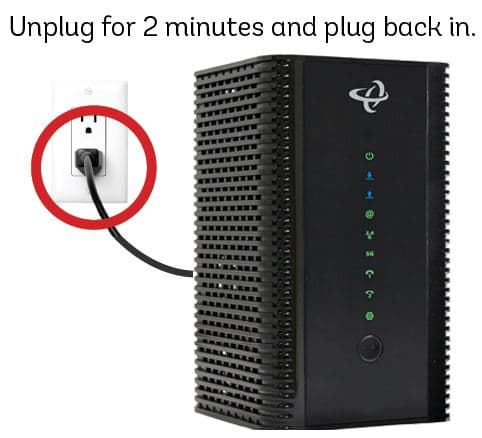Remember the days when to watch a movie you had to go to a video rental place to get the film you wanted to watch, or buying those movies on sale for $4.99? Well, those days are over. Nowadays, to watch a video, all you have to do is log into your Netflix, Hulu, or Amazon Prime account to pick the movies or TV shows and start watching immediately without leaving your house.
But during those years, you ended up accumulating a big collection of DVDs and Blu-Rays with your favorite movies and TV shows that now are part of your storage. All of a sudden, nostalgia kicks in, and you remember all of your limited collector’s edition DVD sets that you have. You want to watch them, but you are not sure if your Smart TV is compatible with your old DVD player.
This post will show you how to connect a DVD player to a smart TV so that you can watch your DVD collection. Let’s get started.
Check Your DVD Player to See What Video Connections it Has.
Before doing anything, make sure to check your DVD player so that you know what types of video connections it comes with. If you bought the DVD player not too long ago, it likely comes with an HDMI output. If this is the case, follow these steps to connect it to your TV.
Connect one side of an HDMI cable to the back of the DVD player.The other side of the HDMI cable connect it to an available input on your TV.Turn on the DVD player, and using the TV’s remote, select the corresponding input.At this point, you should see the DVD Player logo on your TV screen.
If you don’t have a DVD player and need to get one, make sure to buy one that comes with an HDMI video output, that way you can connect it straight to your smart TV.
In case you still have an old DVD player, but it doesn’t have an HDMI video output connection, check the back of it to see what type of connection it has available.
Most older DVD players have Composite Video Out and Component Video Out. Use the image below to help you figure out the type of connection it has. After figuring out the kind of connection, continue reading to learn how to connect your DVD player to a Smart TV.
: How to Convert VHS Tapes to Digital Format
Check if Your Smart TV Has a Composite or Component Video Input
Most smart TVs up to 65” still include one composite video input. If that’s the case, in the back of the TV, you should see a yellow RCA connector, which is an analog video signal. It also includes a stereo input signal for the audio, which has white and red RCA connectors. Sometimes instead of RCA connectors for the audio connection, it uses a stereo 3.5mm audio jack connector. The image below is for your reference.
If your TV comes with composite video, follow these steps to connect the DVD player to the TV:
Connect the composite video cable (Yellow RCA) to the DVD player.Next, connect the White and RED audio RCA cables to the corresponding connectors on the back of the DVD player.Take the other side of the composite cable and audio cables and connect them to your TV.Turn on the DVD player and select the input channel on the TV.You should see the DVD player’s logo on the TV screen.
In some cases, the TV comes with Component video input, which is also an analog video signal divided into three separate signals. Each signal is sent by a different RCA cable, one green, one blue, and one red.
This type of video connection delivers a better signal quality than composite video. The audio comes in as a separate signal. It is usually a white and red RCA or a small 3.5mm audio jack connector. Check the image below for your reference.
If your TV comes with component video, follow these steps to connect the DVD player to the TV:
Connect the component video cable (Green, Blue, Red RCA) to the DVD player.Next, connect the White and RED audio RCA cables to the corresponding connectors on the back of the DVD player.Take the other side of the component video cable and audio cables and connect them to your TV.Turn on the DVD player and select the input channel on the TV.At this point, you should see the DVD player’s logo on the TV screen.
What if my Smart TV Doesn’t Have Composite or Component Video Input
As time goes by, TV manufacturers are eliminating analog video connections, because as video resolution increases to 4k and 8k, there is no point in downgrading the video quality experience by using analog signals such as composite and component that can only deliver low-quality video. Still, if you have a DVD collection and want to watch it on your big screen, smart TV, you should be able to do so.
What you would need to convert the analog video signal to digital is a Composite to HDMI Converter or Component to HDMI Converter (links to Amazon). If your DVD player comes with both types of connections, I recommend going with the component to HDMI converter because it can output a 1080p HD video signal.
Composite video can deliver a resolution of up to 704×480 (480i). You need a 1920×1080 resolution (1080p) to get a decent video experience on your Smart TV. What the converter does is upscale the resolution to 1080p so that the video quality looks better.
Component video connections deliver resolutions of 480p, 576p,720p, and 1080p. That’s why it is recommended to use component over composite because that way, the converter does a better job when upscaling the video image. The result is better video quality.
Please keep in mind that even if you get an upscaled 1080p video signal from the converter, the video quality might not be the best, and should never be compared to current video HD formats. The reason is because the standard resolution of DVDs is 720×480 pixels for NTSC and 720×576 pixels for PAL in 4:3 or 16:9 aspect ratio.
Another thing to keep in mind is that these converters are only one-way converters, meaning that they can go from analog to digital but not the other way around.
Follow these steps to connect a DVD player to a Smart TV using a component to HDMI converter. Use the image below for your reference.
Connect the component or composite video cables and audio cables (white and red RCA) to the back of your DVD.Take the other side of the cables, a total of 5, and connect them in the corresponding place on the video converter.Use an HDMI cable to connect the converter box to the TV.Make sure to plug in the converter to the power outlet and turn it on. In some cases, the converter like the one we recommend in this post doesn’t bring a power adapter; but it comes with a USB cable to power it. If your TV has a USB port that delivers power, you can connect it there, if not, just use a recycled 5VDC power adapter from an old cell phone.Turn on the DVD player and use your TV’s remote to select the correct input channel.At this point, you should see the DVD’s logo on the screen of the TV.
Final Thoughts
Following the easy steps shown in this article is going to help connect your DVD, Xbox 360, PS2, or any other older device that you have to your Smart TV.
Make sure to have all the cables you need on hand and if you don’t have them, you can use the provided links to buy them on Amazon.

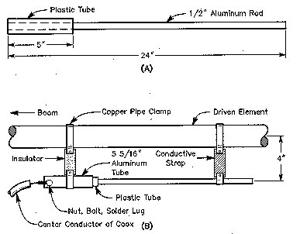
![[Windows 8] How to share Internet connection with your phone, tablet, other computers, and other dev](https://www.800908.com/wp-content/uploads/2021/10/1224-6.png)