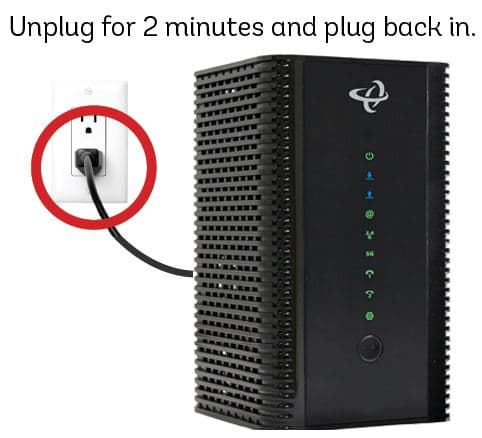Connecting a computer to a server is a fundamental task for many businesses and individuals. Whether you’re setting up a local server for file sharing, a print server for centralized printing, or a domain server for network management, the process involves several key steps and considerations. Below, we provide a comprehensive guide to help you establish these connections effectively.
Connecting to a Local Server
Materials Needed:
- Network Interface Cards (NIC) for each computer
- RJ45 Ethernet cables
- Network router
- Client and Server computers
Steps:
- Ensure each computer has a NIC installed.
- Connect each computer to the router using RJ45 Ethernet cables. For those interested in crafting their own cables, our guide on DIY Ethernet Cables can be a valuable resource.
- Configure the server with the appropriate software and settings for the desired service (e.g., file sharing, print services).
- On the client computer, access the server using its IP address or hostname. This can often be done through the File Explorer on Windows PCs by selecting ‘Map network drive’ and entering the server’s details. For more information on mapping a network drive in Windows, see our article on Map a Network Drive in Windows 10.
Connecting to a Domain Server
Prerequisites:
- A domain controller must be set up on the server.
- Client computers should be running a professional version of their operating system to join a domain.
Steps:
- On the client PC, go to ‘System Properties’ and select ‘Change’ next to ‘Computer Name’.
- Choose to join a domain and enter the domain name provided by your network administrator.
- You may need to provide credentials that have permission to join the domain.
Connecting to a Print Server
Steps:
- Install the print server software on the server.
- Connect the printer to the server and configure it within the software.
- On client computers, install the necessary drivers and connect to the printer through the network. For a detailed guide on setting up and installing a computer printer, refer to How to Set Up and Install a Computer Printer.
Connecting to a SQL Server from Another Computer
Steps:
- Ensure the SQL Server is configured to allow remote connections.
- On the client computer, use SQL Server Management Studio or a similar tool to connect to the server using its IP address and the SQL Server instance name.
Using an Old Computer as a Server
Considerations:
- Check if the old computer’s hardware is sufficient for the server’s purpose.
- Install a server operating system or software suited to the tasks you want to perform.
- Configure network settings and services as needed.
Connecting to an Apache Server from Another Computer
Steps:
- Ensure the Apache server is configured to accept connections from other computers.
- On the client computer, use a web browser or development tool to connect to the server using its IP address or domain name.
Adding a Computer Account to SQL Server
Steps:
- In SQL Server Management Studio, connect to the instance of SQL Server.
- Expand ‘Security’, right-click ‘Logins’, and select ‘New Login’.
- Enter the computer account name and configure the necessary permissions.
Connecting to a Server Using Remote Desktop
Steps:
- Enable Remote Desktop on the server.
- On the client PC, open the Remote Desktop Connection tool.
- Enter the server’s IP address or hostname and connect using the appropriate credentials.
Additional Considerations
- Network Topology: A star network topology is commonly used, where each device is connected to a central hub or switch. For those looking to build an efficient network, our article on Efficient Network Build-Out can provide further insights.
- Network Equipment: Depending on the size and requirements of your network, you may need additional equipment such as modems, switches, and routers. Our guide on What is Ethernet can help you understand the basics of network equipment.
- Security: Ensure that your network is secure by implementing firewalls, using secure passwords, and keeping software up to date. For more information on network security, consider reading Mastering Network Security.
By following these detailed steps and considering the materials and prerequisites, you can connect your computer to various types of servers to meet your networking needs. Remember to always consider the security implications of your network configurations and seek assistance from IT professionals if necessary.

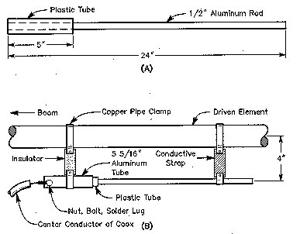
![[Windows 8] How to share Internet connection with your phone, tablet, other computers, and other dev](https://www.800908.com/wp-content/uploads/2021/10/1224-6.png)