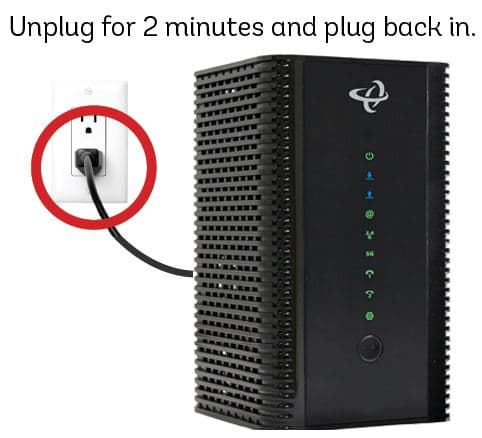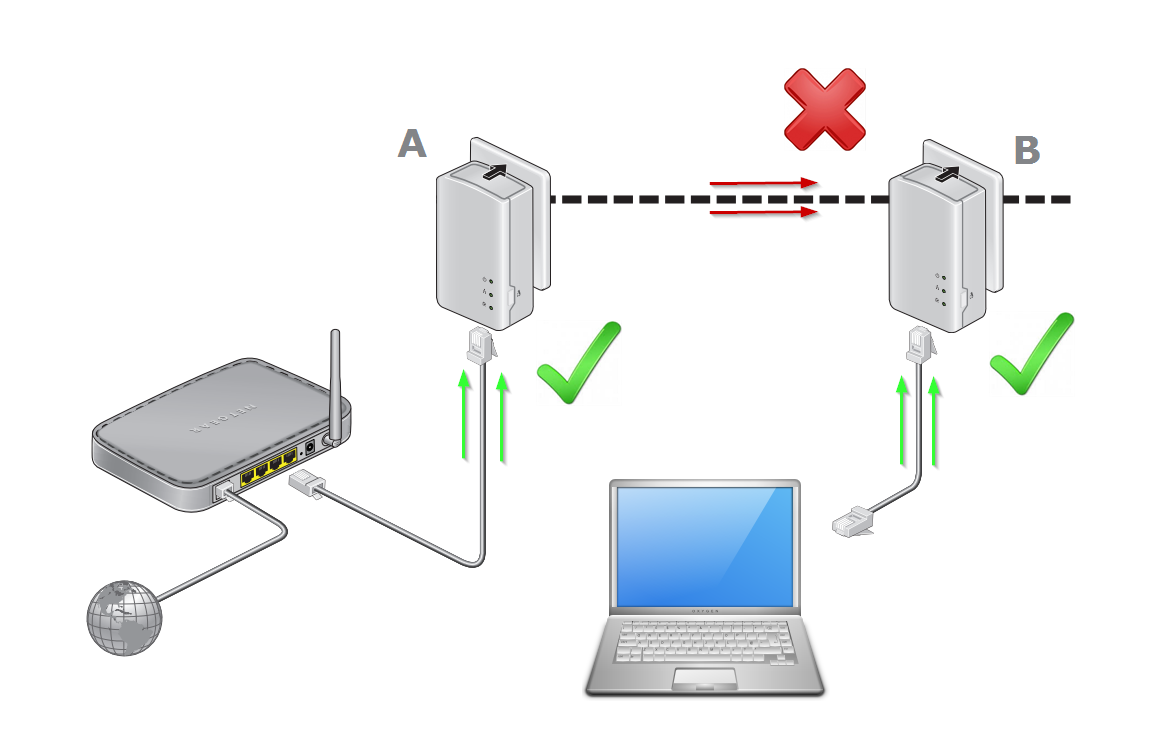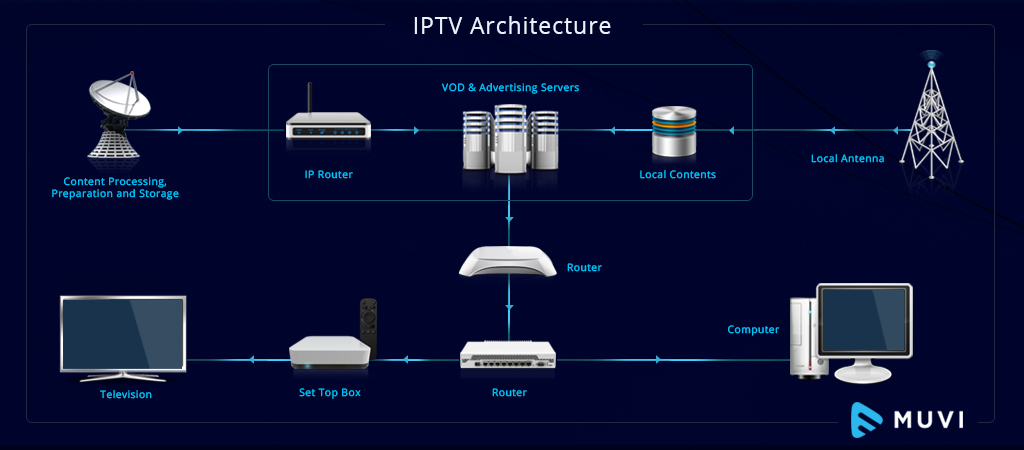Are you ready to take control of your internet setup? With Mediacom’s self-installation process, you can bypass the wait for a technician and get connected on your own schedule. This guide will walk you through the simple steps to get your Mediacom internet up and running, saving you both time and money.
Equipment Checklist
Before diving into the installation, make sure you have the following items:
- Mediacom modem
- Coaxial cable
- Ethernet cable
- Power cord
Installation Steps
Step 1: Connect the Modem
First, attach the coaxial cable to both the wall jack and your modem. Ensure a snug fit to avoid any signal issues. Then, power up your modem by plugging in the power cord.
Step 2: Modem Initialization
Patience is key here. Wait for the modem to establish a connection. This is indicated by a solid green power light and a blinking online light. It may take a few minutes.
Step 3: Device Connection
Using the Ethernet cable, link your device to the modem. Insert one end into the modem and the other into your device’s Ethernet port.
Step 4: Network Configuration
Access your device’s network settings to connect to the Mediacom network. You’ll need the Wi-Fi name and password found on your modem’s label.
Step 5: Surf Away!
With your network settings configured, you’re all set. Launch your browser and enjoy your internet access.
Alternative Connection Options
Mediacom also supports connections via existing coaxial cables or phone jacks in your home. Additionally, Wi-Fi extenders and mesh network systems are available for enhanced coverage.
Conclusion
Self-installing Mediacom internet is straightforward and rewarding. Follow these instructions, and you’ll enjoy the benefits of your new internet service in no time. Should you encounter any issues, Mediacom’s customer support team is ready to assist 24/7.
Support and Resources
For further assistance or visual guidance, Mediacom offers a range of resources:
- Customer Support: Available 24/7 at 855-633-4226 or via text at 66554.
- Online Tutorials: Mediacom’s YouTube page features an “Internet Self-Installation” video.
- Troubleshooting: If you experience connection issues, Mediacom provides troubleshooting steps and videos.
- Technical Support: For technical inquiries, Mediacom’s support page is a valuable resource.